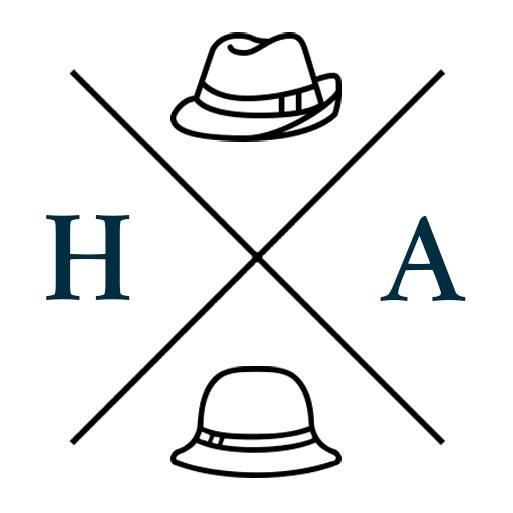Watermark your Images with Over
If you’ve ever wanted to be able to watermark your images on your phone, try this guide. It can all be done with the free version of Over, though the paid Pro option has a couple applicable features that will make this a little more efficient.
The process will involve setting up transparent image overlays with your logo which you can use for watermarking later on.
This guide assumes that you place your watermark in the corners of your images.
Step 1: Set up the transparencies
Start a new project in Over, select a Transparent background, then the base size. If you use multiple sizes, you can reuse the same watermarks if they’re in the same relative position.


If you already have a transparent logo, you could always skip this step and just position your logo manually when you need it, but creating a template ensures that the positioning is consistent. If that’s not important to you, skip down to Step 4.
Step 2: Apply your Logo or Text Branding
If you have a logo with a transparent background, tap on the Image option to add a new image layer and select your logo. Or, use the Text option to add text branding in the font of your choosing. Then position the branding where you would like the watermark to be.


Step 3: Export and Repeat
You can then export the image to your watermarks album in your photos. Reposition and export the branding for each corner of the image, then switch to your contrast logo or font colour and repeat so that you have a set each for use over light or dark images.
Step 4: Apply Your Watermark to Your Image
When it comes time to watermark an actual image, start a new project in Over and select an image background. Select the image you want to watermark. Tap on the Image option to add a new image layer, and select one of your new watermarks.
Under the Size option, set it to 100%. Then drag it over to the corner. Over will snap to the edges, and you will also see a yellow border when you reach the edge.


Export, and you’re done.
Extra Notes
Need to batch watermark images? Set up your watermarks in Over, then try an app like eZy Watermarks. The free Lite version lets you have one watermark template and you can only batch process 5 at a time (I think), the paid version lifts those limitations.
Seal image from Unsplash.