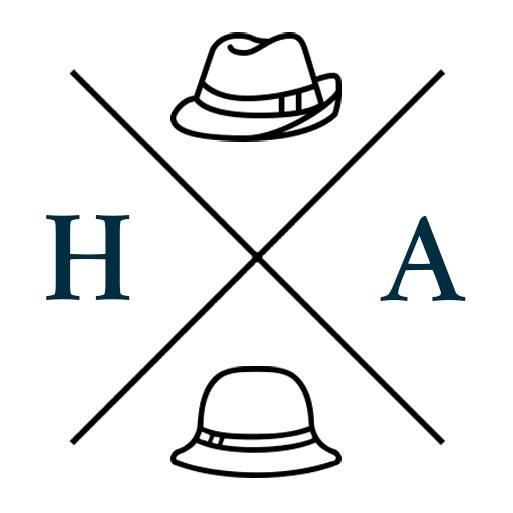Share WordPress Posts to Social Media using IFTTT and Buffer
A few weeks ago, I shared a method of using IFTTT Custom Applets to share WordPress posts to social media with customised messages. The method previously described works with Buffer as well, but IFTTT only supports single channels. As Buffer allows you to share to multiple accounts and services at once (each considered a separate channel), this really isn’t very helpful if you use it as your primary social media manager.
However, if you have a Gmail account (or set one up specifically for this purpose), there is another way of using Buffer that can allow you to target multiple channels at once, or groups of channels in different ways using their secret email feature[1].
Secret Email
Buffer’s secret email feature allows you to email updates to your Buffer using a unique email address that is keyed specifically to your account. Very handy if you don’t have access to the app or website, or just find it easier to compose your posts somewhere else. It also means you don’t have to copy/paste your posts between channels. You can find your secret email address and documentation on how to use it on Buffer’s How to Email to Buffer guide.
But, there is a limitation with this method as well. the content of the message is only derived from the email Subject line, so you are restricted to only single line updates[2]. You can certainly post more, but it will be completely bereft of formatting. Nevertheless, might still come in handy.
I contacted Buffer about their email feature, and they have advised that the feature was developed prior to the release of their mobile apps. While it's still available, is no longer in development. So sad.
Step 1: Set up your trigger
For the if Trigger, enter WordPress, and when the dropdown loads, select “Any new post”, or if you only want to target specific tags or categories, select “New post with tag or category” and populate the fields.
Step 2: Set up your action

For the then Trigger, enter Gmail, and select “Send an email”.

Set the subject to the content of your social media post. And set the body to blank if you want it added to all your profiles, or use the Advanced Commands in Buffer’s guide to target specific ones.
Example - Send a link to Facebook:
@service facebook
@link https://www.hatsaplenty.com
Example - Send a link to a specific, or multiple profiles:
Note: When specifying multiple profiles you can separate them with a space.
@profiles [profile1-hash] [profile2-hash]
Troubleshooting
If the destination channels include one for Instagram, and you do not attach an image, the post won’t be added to any other channels, and you will receive a failure email.
If you attach an image and a link, the image will take precedence, and the link will not be included in the post. Best to just use the link and the link image will be automatically used.
Customisation
If you want more control over the fields you include in the post body, you can use IFTTT’s Platform service to create custom applets. I wrote about creating custom applets here. You can use the same general guide, but substitute in the Gmail service for the action.
[1] The email is secret, not the feature.
[2] Trust me, I’ve tried markup, ASCII and various other ways of adding line breaks, but to no avail.