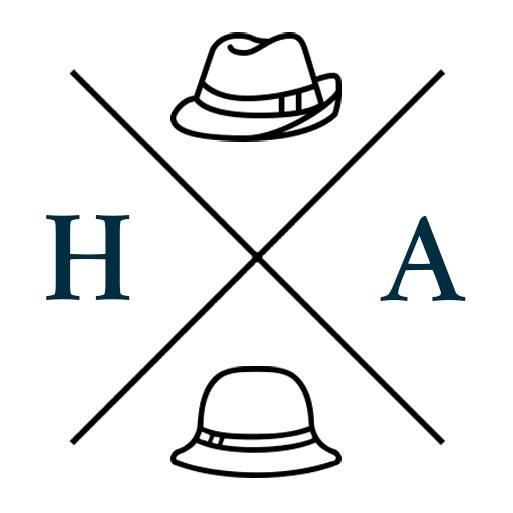PostCron Review and Tutorial
They have since implemented a new referral program for subscribers, and my thoughts on their product haven't changed. But for various reasons, including Facebook implementing their own scheduling mechanisms, I no longer use PostCron on a regular basis.
Becoming a Direct Sales consultant for Jamberry has been quite an adventure in learning things I don't normally do in my primary line of work as a web developer. This is a story for another time, but amongst the plethora of things I've learned in the last three months, social media management has definitely been a major one.
My DS business revolves primarily around Facebook. There is my main business group where I can engage with my customers, and there are events (previously groups) where I run my online product parties. In the short time I've had getting up to speed with the nature of social media for marketing, I've learned that posts must be made fairly regularly, and at times which are most accessible and visible to your target audience. However, these times aren't always the most practical times for you to be at your desk ready to hit send, as you may be working at your day job, or just generally going about your day. And this is where scheduling comes in.
There are a number of services available which allow you to schedule posts to social media accounts, and after trying a few of them, I've settled on PostCron.
Interface
PostCron has updated their user interface since this review was written, and I will be writing an updated review soon.
As a dev, I'm pretty tolerant of interfaces that aren't terribly flashy, and honestly, PostCron is not going to win any design awards, but functionally speaking, it does what you need it to do simply and efficiently.
Once you log in, you are taken to your Dashboard, where you can start scheduling posts, and it is divided into three main sections for publishing (see the orange headings):
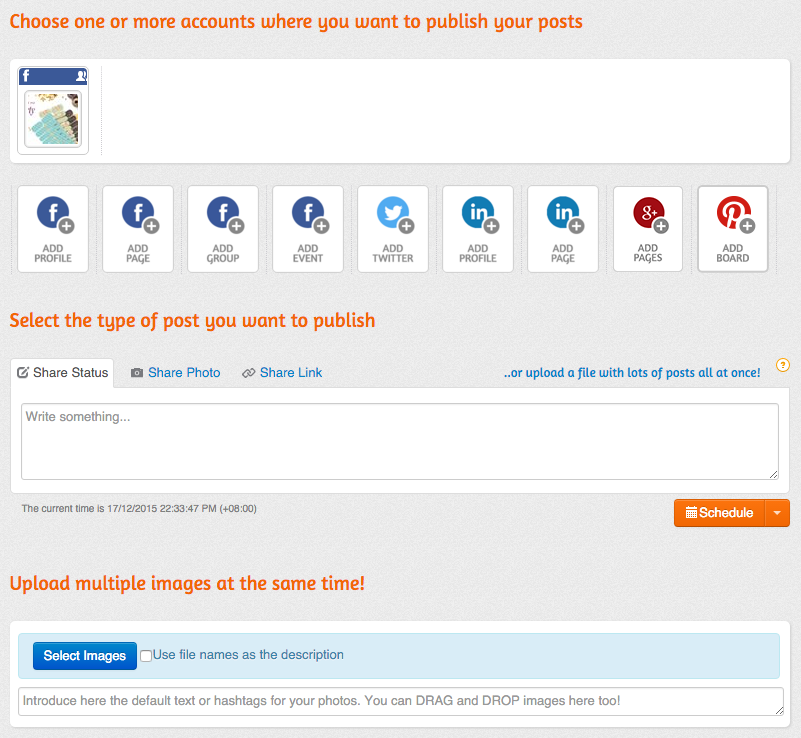
Account list
The first section is the accounts list. You can use the Add buttons to add each account, after which they'll appear in the white box. In the screenshot, you'll see that I just have the one account listed. If you have more accounts, they'll be listed there, and you can click to select or deselect which accounts you want your post published to.
Publish single post
The second section allows you to publish single posts. If you're scheduling posts with content not planned too far ahead, this is the section you're likely to use. In my case, I use this method to post to my business page where I don't plan content more than a week or two in advance. For example, I may schedule an image post for Sunday morning, an informational post on a Tuesday or Thursday lunch or evening, or if we receive news from Home Office about promotions, I'll schedule a post for the date when that promotion is available to be shared.
To publish a single post, select Share Status, Share Photo or Share Link, add your post information, and click Schedule. This will pop up a date/time selector where you can choose when you want to publish your post, and when you click Done, it's queued up.
If you click on the down arrow next to Schedule, you can also choose to publish the post immediately, or at the next predefined time. I'll talk about that in a bit.
Publish multiple posts
The third section allows you to publish multiple photo posts at once. Click on Select images to upload multiple images, and set captions on them in bulk. Instead of the Schedule button as before, the only option for scheduling offered is Schedule images in Predefined Publishing Time_s._
You can set the predefined publishing times by clicking on Settings then on Predefined Publishing Times. There are default times set, but these are mine. If you schedule posts using the predefined times, each new post will be allocated to the next predefined time. For example, if you schedule 5 posts, post #1 will be scheduled for the next Tuesday at 12pm, post #2 for the next Thursday, post #3 for the next Sunday, post #4 for the Tuesday after, etc.
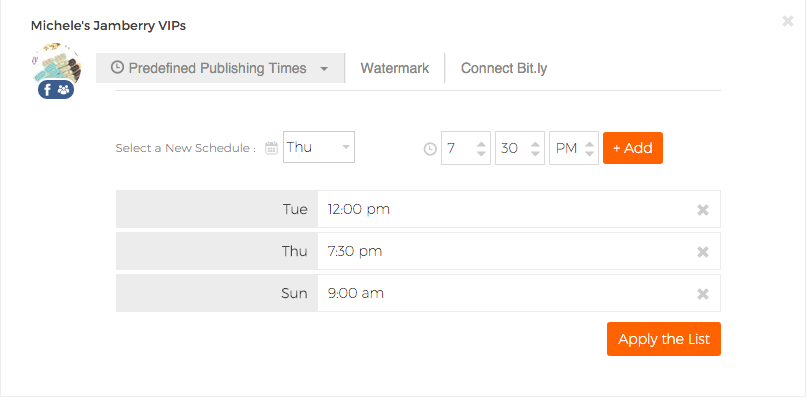
For my use case in the single post scenario, this doesn't really work, as I may only share specific content on specific days and don't always plan that far ahead, but this can definitely work if you are planning out posts for a product party, have your content, and know you want a post to go out at specific intervals.
Note: This only publishes multiple single photo posts. Unfortunately Facebook does not support allowing third-party services to share multiple photos in a single post. If you need multiple images, either create a photo-collage, or just post through Facebook manually.
You can now post multiple images on a single post with the new PostCron interface, and it will add them to a new album. I will post again about this soon.
The more efficient way of scheduling multiple posts is by using PostCron's bulk uploading feature. Which I think is terribly useful if you have even a rudimentary knowledge of spreadsheets. Go with me on this.
Bulk Uploading Posts
One of the things that put PostCron ahead of other similar services for me is this feature. If you set up a spreadsheet in CSV (comma-separated variable) format, you can add any number of posts to be scheduled at a specific time, with a photo, embedded link or just plain text.
Watch this video PostCron have provided that shows you how to structure this spreadsheet:
One of the reasons this method is great is that if you run multiple parties in the same format, all you need to do is create one spreadsheet as a template, and for each party you run, you can customise it by updating names or tweaking content for your audience, and changing the dates before uploading it. If you run different party formats, this also allows you to copy and paste as you need.
Other services like TinyTorch offer a template system in a much prettier looking interface, but you can be limited by the number of templates on your account, and tweaking names or content is a bit more painful if you need to do it on a per post basis.
Reviewing Queued Posts
Below the publishing interface, you'll see a list of all your scheduled posts and where they'll be posted to.
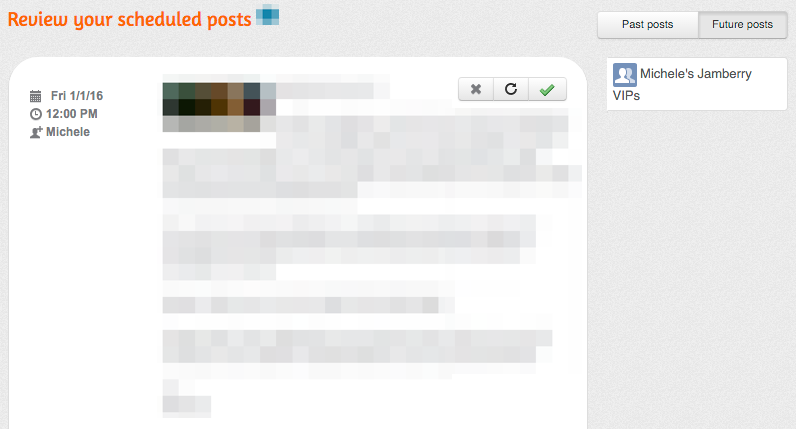
Updates are also pretty straight forward. If you want to edit the date or time, click the date or time. If you want to edit the text, click the post body. Unfortunately, the only thing I haven't worked out how to edit is a photo on a photo post. I've had to delete the post (the X above the post body) and re-add it.
You can also see past published posts by clicking on "Past posts" and if you need to, republish them by clicking on the circular arrow button. This is pretty helpful if there's an old post you need to share to another location.
Pricing
Both pricing and referral program have since been revised.
The pricing plan for PostCron is also quite a drawcard.
A free account allows you to:
- Add up to 15 social accounts. From the looks of it, each page, event or group on Facebook counts separately. So you may have to remove stale parties to stop it from counting towards your limit.
- You can have up to 10 scheduled posts. You can schedule up to 10 posts ahead of time and as they are published, you can schedule new ones.
If you are just starting out, this is quite serviceable, and you can even work with the 10 posts limit by breaking up your spreadsheets into groups of 10 posts or fewer, and just upload them as you go. It's more work than just a one-shot, but manageable if you're just starting out.
Their paid plans start at USD$9.99/month which is about average for this type of service. And you can get a 15% discount if you pay annually.
However, the big pull is the referral system. For every referral who signs up, you get 10% off your plan, and the person you refer also gets 10% off with no cap. So if you refer 10 people, your account is free (or 9 if you were referred by someone else).
In terms of direct sales, if you're building a team, and each of your team members uses your referral link, effectively you not only get rewarded by your company for growing your team, but by PostCron as well. In our Australian team, we've actually tried to encourage this so that each team member will sign up for PostCron under their sponsor to spread this love around.
Conclusion
I'm rather pleased with PostCron so far, and it's definitely making my life a little easier. It was also indispensable for scheduling updates while on vacation. I can tell you from personal experience that the website is quite usable on a mobile phone, so I was able to schedule posts not only before I left, but while I was away to ensure that posts were showing up at an appropriate time for my target timezone.